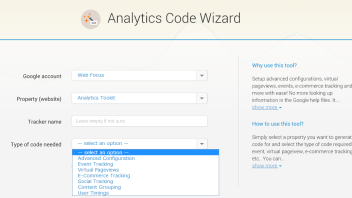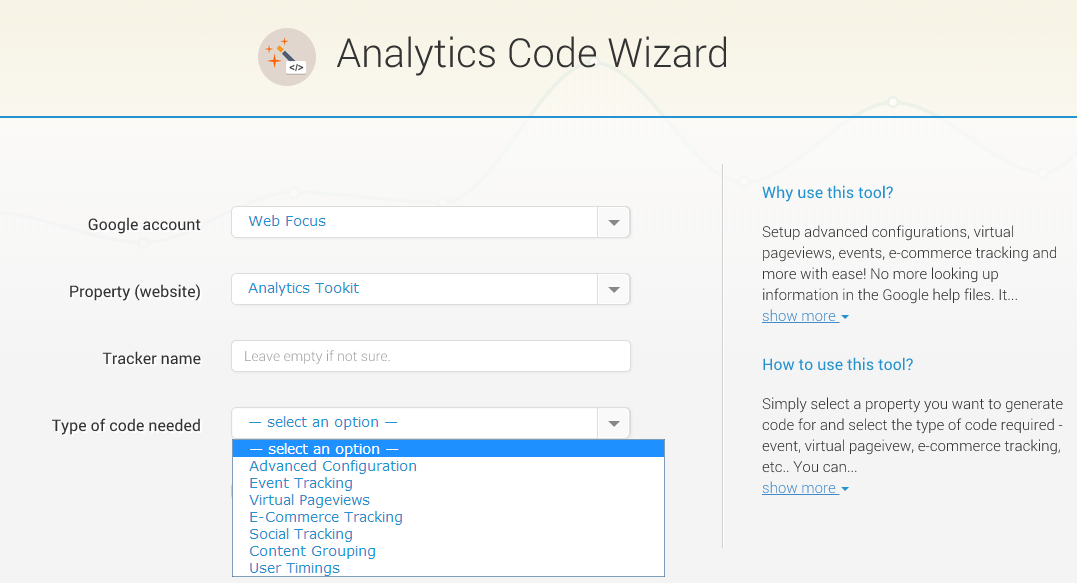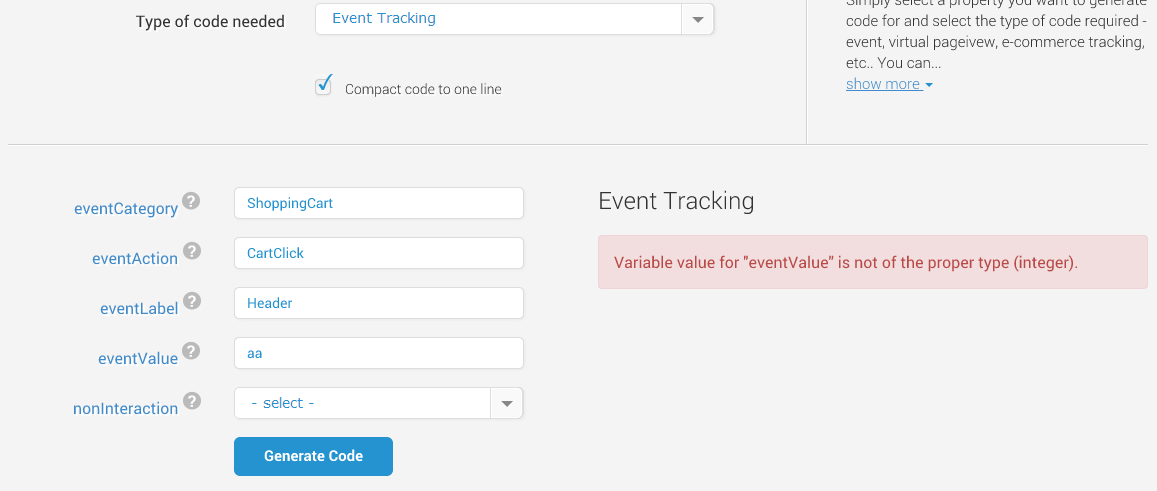For many sites setting up Google Analytics tracking is simply a copy/paste operation of a piece of code from the GA interface to their site’s header template or equivalent. However, if you require anything on top of that: advanced tracker configuration, events, virtual pageviews, timing events, etc. you usually need to go through at least several Google help files to make sure you are implementing things that will work.
If you work for multiple clients (e.g. you are an Analytics specialist in an Internet marketing company of any type) then this process can quickly get tiresome and repetitive. You can, of course, have a file with templates for all of the advanced setup codes, but it can quickly grow in volume and become cumbersome to work with, especially if you need to get some additional information from time to time (Google help files again). To simplify this process and to make it much less error-prone, we’ve developed the Google Analytics Code Wizard.
Automating Analytics Code Generation
It has all the advanced code templates built in, so generating all these code pieces is just a matter of filling in a few form fields. You also see sample values for all variables as well as whether a field is required or not.
The tool currently supports Advanced Tracker Configuration, Event Tracking, Virtual Pageviews, E-commerce Tracking, Social Tracking, Content Grouping and User Timing codes. All codes are of Universal Analytics type and all codes are updated according to the latest specification by Google.
The wizard also supports multi-tracker scenarios and can generate the code in multiple lines or condensed to one line only, for convenience.
Error-Free Analytics Setup
All the values that you enter are checked for comformity with the Google Analytics “engine”. If a value you’ve entered is of the wrong type, or is outside the allowed range of values, you will not be allowed to proceed. For example, if you try to enter a value of over 100 for the siteSpeedSampleRate variable, you won’t be allowed to proceed. If you try to enter letters where a numerical value is the only type allowed, you will also get a warning like this one:
So, if you want to automate your more advanced Google Analytics setups, and you have transitioned to Universal Analytics (or are in the process of doing so), give our Analytics Code Wizard a try. You can currently use it for free for 30 days on up to 3 different GA web properties.