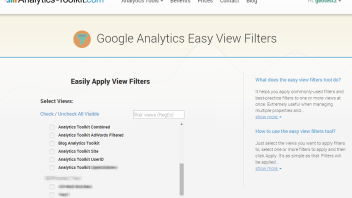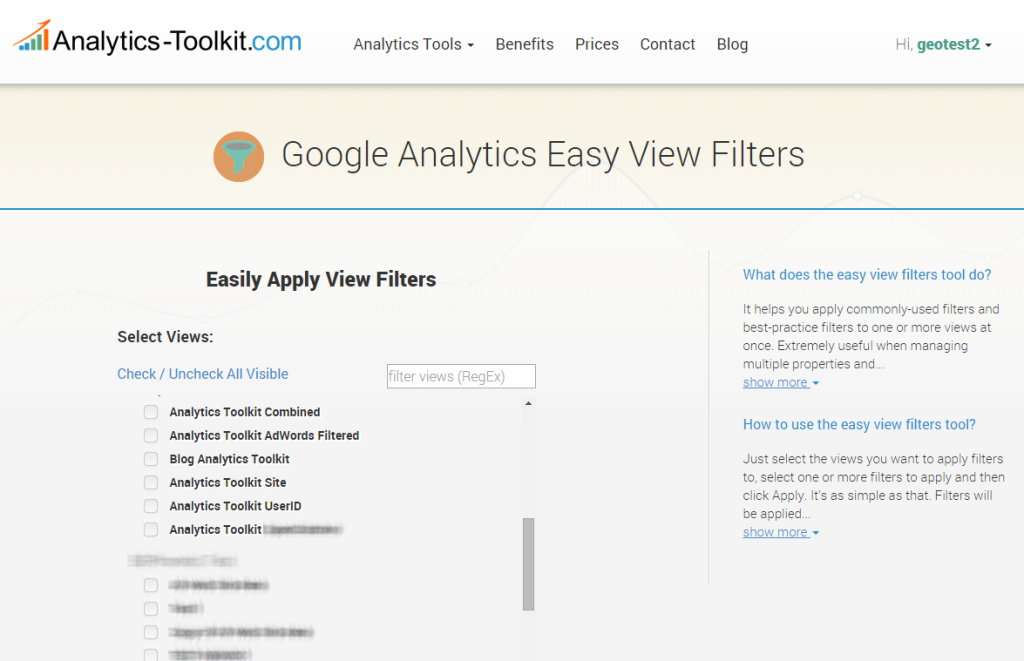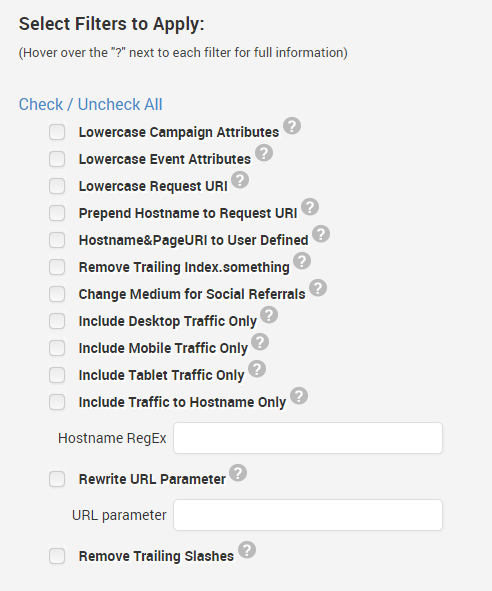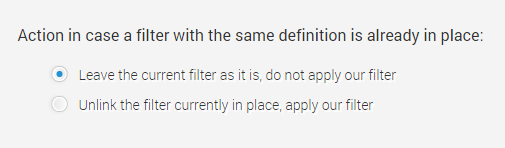Today we announce a new addition to our Google Analytics Toolkit: the Easy View Filters tool. Inspired and requested by some of our existing users, this new tool will help you when:
- Onboarding a new client. Usually you’d need to apply commonly used and best practice filters to several views in his account. Since in Google Analytics you can’t copy/paste filters across accounts you need to set them up each time and even when they are easy to set up it can be time consuming because of the sheer number of filters.
- Auditing and improving existing client setups. As your company’s Google Analytics know-how grows you’d find yourself revisiting clients’ accounts in order to apply best-practices. This often requires setting up a number of new filters across many Google Analytics accounts.
In both situations our tool is the idea helper and time-saver. We have a library of 13 commonly applied types of filters (a total of 19 separate filters in GA) that you can apply to a large number of views across any number of accounts and properties. Most of these are best-practice view filters as recommended by leading Google Analytics experts.
How to Use the Easy View Filters tool
Begin by selecting the views you want to apply filters to:
We recommend using the “filter views” field extensively. It will help you locate the views you need to operate on in a fraction of a second, even when your account has access to hundreds of views (as most of our clients do!). Then select individual views or use the “Check All Visible” button to quickly select all currently visible views.
Then, select which Google Analytics filter types you want to apply:
As you can see we have quite a few commonly used / best-practice Google Analytics filters to choose from. Some of these apply more than one filter in order to achieve the desired result (e.g. Lowercase Campaign Attributes applies 5 separate filters). Others will require you to enter a value that is used in the filter itself, like the “Include Traffic to Hostname Only” filter and the “Rewrite URL Parameter” filter. You can always hover over the question mark next to each filter name in order to get detailed information on what that filter does.
Finally, you can choose what action our software should take if it encounters a filter conflict, that is: another filter with the same filter definition has already been applied (linked) to the view (this does not concern filters, created by our toolkit).
If you choose to leave the current filter as it is, our tool will simply skip applying our filter to the view in order to prevent unwanted consequences. For example if you already have a view filter to prepend the hostname to your page URLs and it’s defined exactly the same as ours (in most cases it will be) then you don’t want a second filter added, since this will cause your hostname to be prepended twice.
If you choose to unlink the current filter, then our software will unlink it (=/= deleting it) and then link our filter instead. We think using this option should help you manage your filters better, but since it’s the one that can result in more changes we decided to keep option #1 as default.
An Important Word of Caution
As you will see in the interface of the tool itself, we’ve taken precautions as to make sure that you don’t accidentally apply filters where you don’t want them to be. While some filters (e.g. the lowercase ones) will not have compatibility issues with other filters and the configuration options you use, others will! For example filters that overwrite URLs can conflict with other filters or add up to have a non-desired effect or cause your goals to stop functioning (in case of too strict definitions). Incorrectly applying the “Include Traffic to Hostname Only” filter for example can lead to total loss of traffic in a view.
While we’ve taken precautions where we can – for example not allowing you to apply two or more of the Include Desktop, Include Mobile and Include Tablet filters at the same time (will cause complete loss of tracking in the view) the possibilities for conflicts and unwanted consequences are too numerous to capture. For example any filter that alters the Page URL may have an effect on one or more of the following: goals, custom dimensions, custom reports, custom channels, MCF custom channels, etc.
So you should only proceed to using the tool after evaluation the current setup for the views you’ll be working on and with a full understanding of the effects of the filters you’ll be applying. This tool is definitely not for novices to Google Analytics.